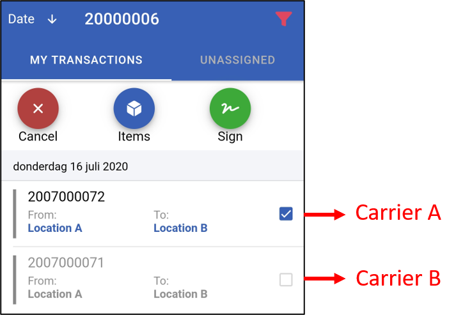Trips
If your role on the TrackOnline administration is "Driver", then you have access to the Trip tab in the app.
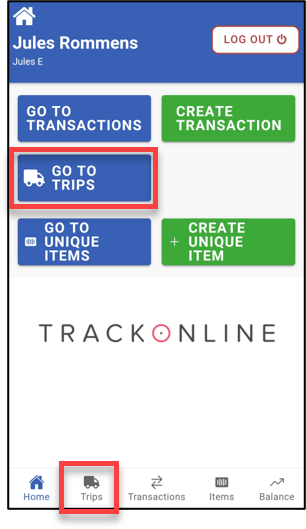
If you already have trips registered, you will be asked to choose one in the list. But you can still change the trip later on, as explaind in the next section Viewing transactions from a specific trip.
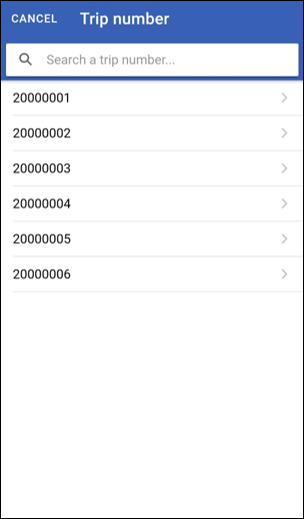
In the trip section, you have 3 tabs:
- In transit gives a list of the transactions currently on the road
- To collect gives a list of the transactions ready to be picked up
- All gives a list of both transactions in transit and to collect
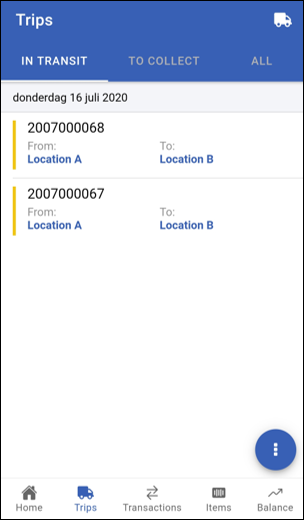
From the lists, you can sign transactions, learn more about signing transactions HERE.
Viewing transactions from a specific trip
You can filter the trip you want to see the transactions of. Therefor, tap on the truck icon at the top right. You new see the list of the trips and you can choose the one that you want to see. You also have a search bar to help you find the right trip.
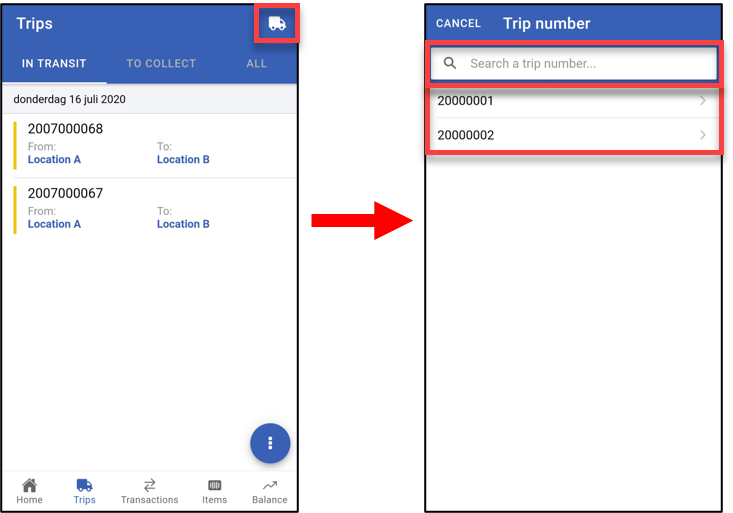
Once you have chosen a trip, you have a clear view of what transactions belong to it. You also see the trip that you have chosen at the top.
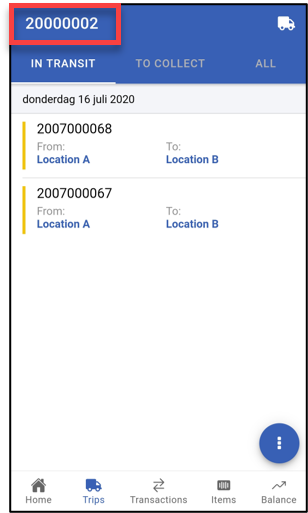
Create a trip
To create a trip, go back to the transaction section.
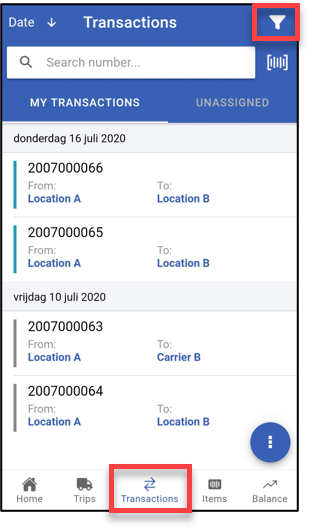
There, you can filter transactions by carrier. To pack several transactions in a same trip, you need them all to have a carrier. To filter by carrier, open the filters at the top right, then tap on carrier and chose the carriers you want in the list.
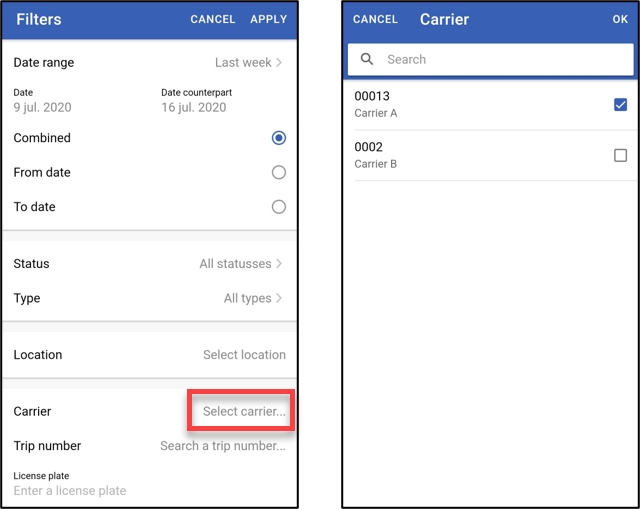
Top on apply at the top right, you'll be sent back to the transaction list. It is now filtered by carrier so you can create a trip. Therefor, open the action menu at the bottom and tap on the truck icon.
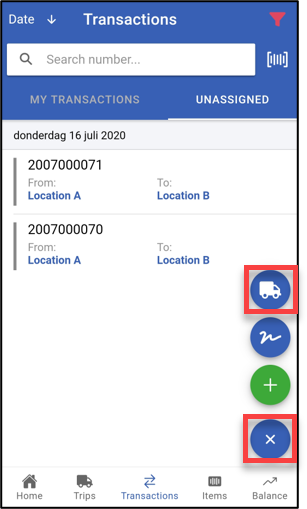
Now you can tick all the transactions that you want to add to the trip. Selected them and tap on New trip at the top to create the trip. Alternatively, you can also view the items of the selected transaction with the button Items or just cancel.
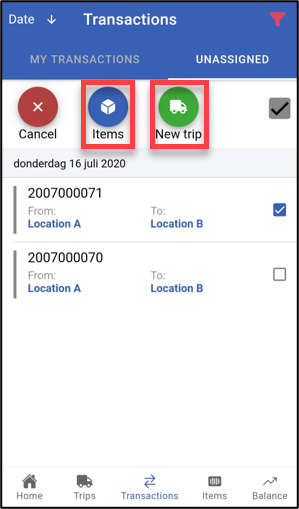
Sign a trip
To sign for all the tranactions of a trip, you have to follow the same process than for signing independant transactions, as exlained HERE.
Different carriers
TrackOnline does not require the transactions to have the same carrier to pack them in a trip. However, it is required to sign them at the same time. If it is not the case, transactions will automatically be darkened and you won't be able to select them.