Unique items
What is a unique item?
A unique item is an instance of an item definition. It is a unique identifier that can be established by giving an item a unique number. Creating a unique item can be done by applying identifiers like barcode, RFID or IoT devices.
Unique items overview
You can access the unique items overview either from the homepage, by tapping on the Go to unique items button, or from every page by tapping on Unique items at the bottom. When arriving on the overview, you will see the following.
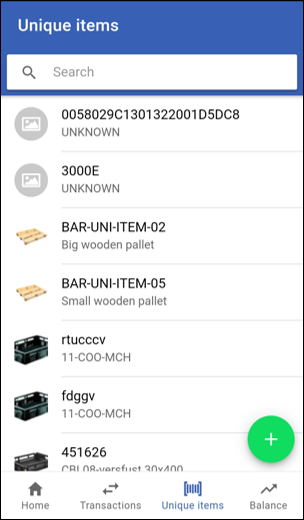
Empty overview
If you have never created any unique items, the overview will be empty.
You can search for a specific item by typing its name or part of its name in the search bar at the top.
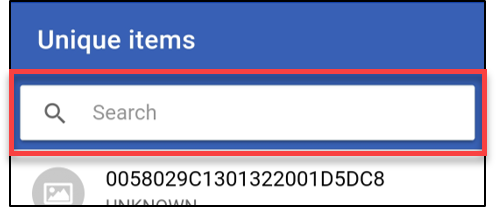
Create or edit a unique item
To create a unique item, start by tapping on the + button from the unique items overview. You can also access the unique item creation screen by tapping on Create unique item from the homepage.
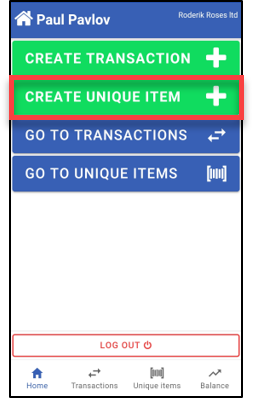
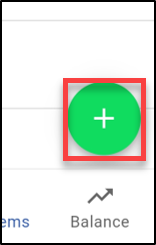
A new screen will appear where you can fill in all the item's details.
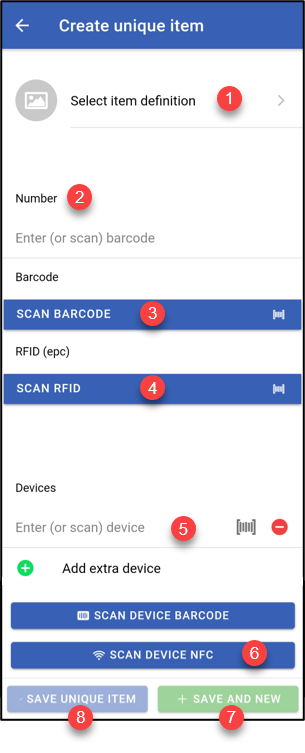
- Select item definition: Tap on this field to get the list of the items definitions. You can search at the top the name of the item definition or part of it. Once you have found the item definition you want, tap on it to choose it.
- Number: Here you can type the identifier of your unique item directly through the keyboard. However, you can also scan the barcode or the EPC code.
- barcode: Tap to scan the barcode of an item. If you are on a smartphone, you will directly be able to scan a barcode (see below). Just aim at the barcode so that the red line in the middle of the screen cross the entire barcode and detection will occur automatically. You can also scan barcodes or QR codes from the RFID scanning device. You can remove the barcode by tapping on the
button.
- RFID (epc): Tap to scan the EPC code (RFID tag) of an item. This option is only available on an RFID capable device. You can remove the EPC code by tapping on the
button.
- Devices: You can attach an IoT device to a unique item here. To do so, either scan the barcode of the device or enter its code through the keyboard. You can attach several devices by tapping on
Add extra device. You can remove a device by tapping on thebutton.
- scan device NFC: Tap on this button to scan an NFC tag.
- Save unique item: Tap on this button to save the unique item and go back to the overview.
- Save and new: Tap on this button to save the unique item and start creating a new one.
To edit a unique item, tap on it from the overview. You will see the same form as shown above.
