Depot
If your role on the TrackOnline administration is "Warehouse employee", then you have access to the Depot tab in the app. This helps you to manage the in and out flows of transactions.
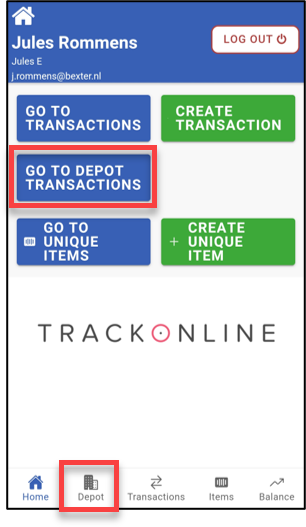
When accessing to the depot section, you will be asked to select the involved location. You can always change this location later on.
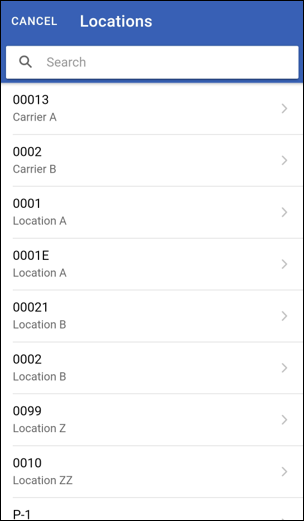
Once you have selected a location, you can see an interface with 3 tabs:
- In: this is the list of the transactions arriving to your location
- Out: this is the list of the transactions leaving your location
- All: this is the combined list of all transactions for you location
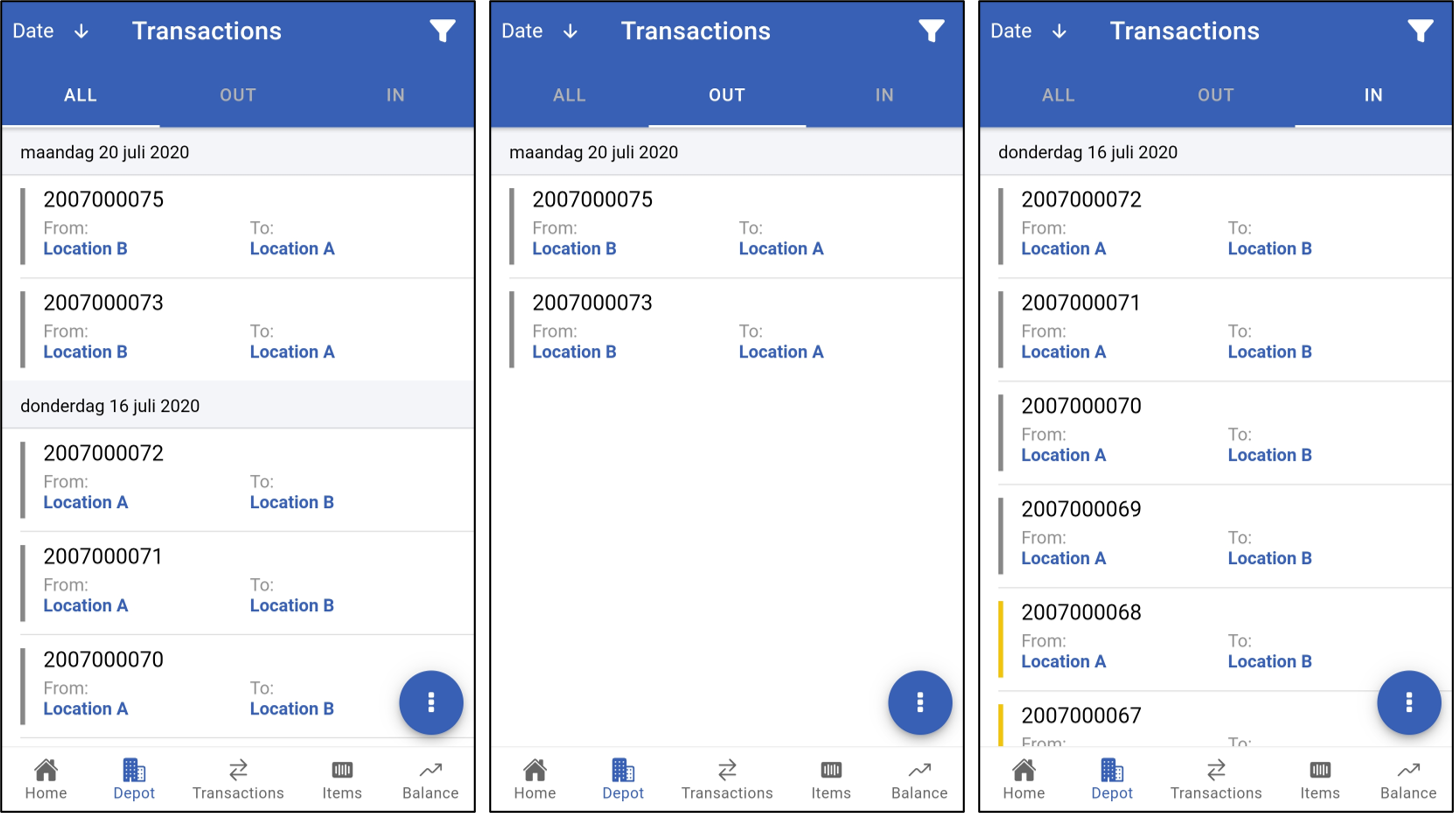
Filtering transactions
At the top, you can access to the filters.
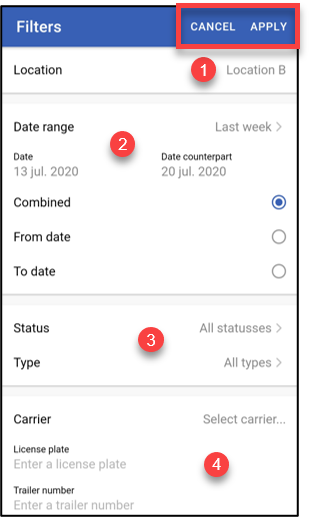
- Location: Here you can change the location you want to see the transactions from.
- Date: Here you can change the date filters. The date range lets you choose a standard period such as "Last week" or "Last month" but you can also select a custom date range below. Furthermore, you can choose
Combined,From dateorTo datebelow.Combineduses both "Date" and "Date counterpart" whileFrom datefilters only on "Date" andTo datefilters only on "Date counterpart". - Transaction: Here you can filter on the status (e.g. new, in progress, etc.) or the type (e.g. collection, return, etc.) of the transactions.
- Carrier: Here you can filter on the carrier of the transaction. You can select a carrier in the first field but also enter a specific licence plate or a trailer number.
When you have set up your filters, you can apply them at the top of your screen or cancel.
Signing transactions
Of course, you can also sign transactions from the depot section thanks to the action button at the bottom right.
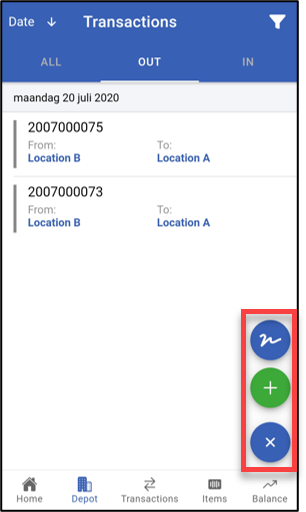
The process of signing transactions is standard across the different sections of the app, you can learn more about it HERE.
